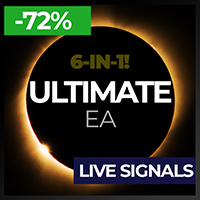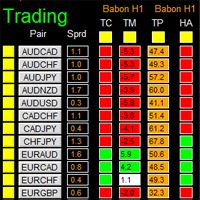Technical Indicators for MetaTrader 4
Shopping cart
MetaTrader 4
Top Rated Products MT4
Overview
Key Features (Visual Block/Badges):
-
? Instant Telegram-to-MT5 Trade Execution
-
Copy signals to MT5 in real time—no missed trades, no lag.
-
-
⏰ Session-Aware: Only Trade When You Want
-
Fully customizable trading hours and session filters (trade 24/7, or only during your best hours).
-
-
? Smart Multi-TP & SL Management
-
Supports up to 5 Take Profits, advanced SL logic, and dynamic SL moves after each TP hit.
-
-
? Break-Even & Trailing Stop Engine
-
Protect profits with automatic break-even and trailing stops—hands-free risk management.
-
-
? Full Risk Control—Your Way
-
Fixed lot or risk % per trade, with full Telegram override and per-TP split.
-
-
?️ Failsafe Filters & Duplication Guards
-
Skip old or duplicate messages. Never overtrade or repeat signals by mistake.
-
-
? Custom Symbol Mapping
-
Trade any broker, any symbol, any naming—customizable for gold, crypto, indices, and more.
-
-
? Non-EA Trade Protection
-
Apply your risk/money management even to manual trades—no more forgotten SL/TP!
-
-
⚡ Built-in Debugging & Transparent Logging
-
Powerful logging for easy troubleshooting and total peace of mind.
-
-
✅ Ready for Prop Firms, Brokers, and Signal Channels
-
Designed for serious traders, signal providers, and automation fans.
-
USER GUIDE:
Full User Guide to All Inputs
1. Telegram Information
Telegram Group ID (needs - )
Enter your Telegram group’s ID number for trade signals.
Bot ID Token
Enter your Telegram bot’s API key here.
Do not process messages older than (seconds)
Limits processing to only recent messages. For example, if set to 60 , only messages newer than 60 seconds will be accepted.
2. Account Config
Unique magic number for each EA instance
A unique number that identifies orders from this EA. Each chart or EA copy should use a different number to avoid order conflicts.
Manual Account Balance 0.0 = full account balance
Set to 0.0 to use your full account balance for risk calculations, or enter a value to use a specific portion (e.g., 1000.0 ).
3. Trading Session Settings
Trading limited to session times
-
true : The EA will only trade during defined session windows.
-
false : The EA can trade at any time.
Time used (true = Local/computer false = Broker/Chart)
-
true : Session checks use your PC’s time.
-
false : Session checks use broker/chart time.
Days of the week format:
-
0=Sun 1=Mon 2=Tues 3=Wed 4=Thurs 5=Fri 6=Sat
For each session (Session 1 to Session 8):
-
Session X active days
List the days as numbers, separated by commas (e.g., 1,2,3,4,5 for Mon–Fri). -
Session X Active
Set to true to enable this session, false to ignore it. -
Start Time (Format "HH:MM" 24-hour)
Enter the session start time (e.g., 09:00 ). -
End Time (Format "HH:MM" 24-hour)
Enter the session end time (e.g., 17:00 ).
4. Order Mode
Order Mode
Choose how the EA takes trade instructions:
-
Use EA default TP/SL/BE/risk settings : All trades use settings from the EA input panel.
-
Override from Telegram message : Telegram message settings (TP, SL, BE, risk) override the EA’s defaults.
5. EA Default Settings
Select Number of Active TPs
For each Take Profit (TP) level:
-
TP1 Active / TP2 Active / TP3 Active / TP4 Active / TP5 Active
Set to true to activate this TP level, false to disable it.
Master SL (points)
Master SL distance
Sets your main/default stop loss in points (e.g., 300 ).
Use Break Even settings
Enable Break Even
-
true : The EA will move SL to break even at the target.
-
false : No break even SL move.
6. TP Settings (TP1, TP2, TP3, TP4, TP5)
For each TP:
-
Fixed lots or Risk %
-
TP_FixedLots : Uses a fixed lot size.
-
TP_RiskPercent : Uses a risk percentage per TP.
-
-
Fixed lots Size for TPx
-
Enter your fixed lot size (e.g., 0.01 ).
-
-
Risk % for TPx
-
Enter the risk percentage for this TP (e.g., 0.25 = 0.25%).
-
-
TPx Close (0 = open)
-
The TP level in points (e.g., 200 for TP1, 300 for TP2).
-
Enter 0 to leave TP open.
-
7. Telegram Message Settings
Number of TPs to honor from message
Choose how many TPs (TP1–TP5) from the Telegram message are used.
Use Risk % from Telegram message
-
true : Use the risk % sent in the Telegram message.
Max trade risk allowed %
Maximum risk allowed for a single trade from a message (e.g., 4.0 ).
Default trade risk %
If not specified in the message, this risk % will be used for all trades.
InPrkRiskSplitMode
How the EA divides risk between TP levels:
-
Divide total risk evenly across TPs : Splits the risk % evenly between all TPs.
-
Each TP uses full risk % : Each TP uses the full risk % value entered.
Enable/disable Break-Even
Allows the message to turn break-even logic on or off.
Use B.E from message (over ride Defaults)
Allows the message to override the EA’s break-even setting.
8. SL Movement Settings Per TP Level
For each TP:
-
MoveSLAfterTP1 / MoveSLAfterTP2 / MoveSLAfterTP3 / MoveSLAfterTP4 / MoveSLAfterTP5
-
Options:
-
Dont Move : Do not change SL when this TP is hit.
-
SL to Entry : Move SL to entry price after this TP is hit.
-
SL to TP1 : Move SL to TP1 level after this TP is hit.
-
SL to TP2 : Move SL to TP2 level after this TP is hit.
-
SL to TP3 : Move SL to TP3 level after this TP is hit.
-
SLTPS_TO_TP4 : Move SL to TP4 level after this TP is hit.
-
-
Symbols Excluded from SL Movement (separate with comma)
List any symbols where SL movement rules should not be applied (e.g., btcusd,xauusd ).
9. Break Even Shared Defaults
Break even activate
The number of points profit needed before break even triggers (e.g., 200 ).
Break even offset
How many extra points beyond entry the SL is set at break even (e.g., 0 = entry, 10 = entry + 10 points).
10. Trailing Settings in Pips
Enable/Disable Trailing Stop
-
true : Trailing stop is active.
-
false : Trailing stop is off.
Start trailing after this many points
Trailing SL will only activate after this profit is reached (e.g., 100 ).
Distance from current price
How far SL trails behind price (e.g., 50 ).
Every X amount of points trailing stop will move
SL will update after price moves this distance from last update (e.g., 100 ).
Trailing stop is only used for these pairs (separate with comma)
Apply trailing only to the listed symbols (e.g., xauusd,btcusd ). Leave blank for all.
11. Non EA-Trades
True = EA will manage manually placed trades
-
true : EA will manage all trades, including manual ones.
-
false : Only EA-placed trades are managed.
Auto set SL/TP defaults for non-EA trades
-
true : Automatically assigns SL/TP to all trades, including manual ones.
Default SL (points) for non-EA trades (0=skip)
SL distance to use for manual trades if enabled.
Default TP (points) for non-EA trades (0=skip)
TP distance to use for manual trades if enabled.
Use default BE settings for non-EA trades
-
true : Break even rules apply to manual trades.
Default BE trigger (points)
Profit required for break even to trigger on manual trades.
Default BE offset (points)
Offset for break even SL on manual trades.
12. Predefined Symbol Shortcuts
Customize Gold symbol
Enter your broker’s code for gold (e.g., XAUUSD ).
Customize BTC symbol
Broker symbol for Bitcoin (e.g., BTCUSD ).
Customize EUR/USD symbol
Broker symbol for EUR/USD.
Customize GBP/USD symbol
Broker symbol for GBP/USD.
Customize NAS100 symbol
Broker symbol for NASDAQ-100.
Customize US500 symbol
Broker symbol for S&P 500.
13. Individual Custom Symbol Slots
Example: "dow"
Example of using custom mapping for an index (e.g., Dow Jones = US30).
InpCustomSymbol2_Name / InpCustomSymbol2_Map
Set your custom name and corresponding broker symbol.
(Repeat for each custom slot as needed.)
14. Multi-Symbol Custom Mappings
InpCustomMappings
Map multiple custom names to broker symbols (e.g., gold=XAUUSD / nas100=NAS100 / dow=US30 ). Separate with slashes.
15. Slippage
Enable custom slippage - false all orders will place at market
-
true : Uses your custom slippage tolerance.
-
false : All trades use market execution (no custom slippage).
Slippage amount from Market
Number of points allowed for slippage.
"points" for slippage
Use “points” unless your broker requires “pips”.
16. Default Pending without Limit or Stop
Orders outside slippage range will be pending orders
-
true : Orders outside slippage tolerance are placed as pending.
-
false : All orders are market orders.
Orders more than x from market price will be pending
Number of points away from market before using pending orders (e.g., 500 ).
17. Admin Debugging logs
Enable Debugging Prints
-
true : Prints debug info in Experts tab (slows EA down).
-
false : Debug printing is off.
18. If more than one entry price
TwoPricesOption
How the EA should handle signals with multiple entry prices:
-
FirstPrice : Use the first entry price in the message.