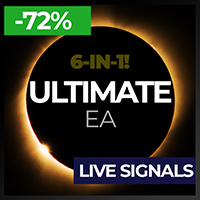Trading utilities for MetaTrader 5
Shopping cart
MetaTrader 5
Top Rated Products MT5
Overview
Pionex Live MT5 Data and History
-- Add the API address to Tools > Expert Advisor
api.pionex.com
ws.pionex.com
Steps :
Create Symbols
Select CreateSymbols = true
Restart MT5 Terminal (Most important)
Select Symbols to marketwatch for which you want to load history and live data
1. Add utility to any chart and Select Mode = LiveUpdate to get trade data on chart
2. Add utility to any chart and Select Mode = History to fill history to desired date and time
Use MaxDate to add any date you wish to update history and select "ALL" to fill history from your desired date
Finally Set AutoUpdate to true so it will automatic update history everytime you restart MT5 making it possible to work like native chart.