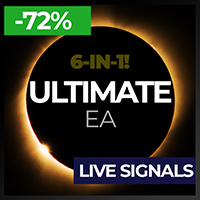Trading utilities for MetaTrader 5
Shopping cart
MetaTrader 5
Top Rated Products MT5
Overview
Remove comments from MQL5 and MQL4 code with a few mouse clicks using this utility. The utility processes all files in the root directory and in all folders of your project at once.
Use the "Remove Comments" to protect your source code before compilation, when you publish the next version of your product in the MQL Market, or when you give an executable file to your customer.
You can work with the actual source code of your project in the \MQL5\EXPERTS\ or \MQL5\INDICATORS folders. At the same time, you can use the terminal common data folder or the terminal FILES folder to clean up the code and compile new versions before publishing them.
The Remove Comments works with the following file types:
- .mq5
- .mq4
- .mqh
- .txt
- In addition, the Remove Comments processes all project folders two levels deep.
The utility removes the following items from the MQL5 and MQL4 code:
- Single-line comments;
- Multiline comments;
- Empty lines;
- Extra spaces.
The program makes an exception for comments located after the Input Variables declarations.
How to work with the program:
Copy all files and folders of your project to one of the following folders:
- Option 1: Terminal data folder (MetaEditor -> Top menu "File" -> "Open Data Folder" -> Go to FILES folder);
- Option 2: Common folder of all terminals (MetaEditor -> Top menu "File" -> "Open Common Data Folder" -> Go to FILES folder);
- Attach the Remove Comments to any price chart in the MetaTrader5 terminal.
- Select "Common Data Folder [Files]" or "Terminal Data Folder [Files]" from the Remove Comments drop-down list. It depends on where you copied the files and folders of your project.
- In the list below, select with the mouse all the files and folders you want to process.
- Click the "Remove" button and confirm your choice.
After that, the Remove Comments will clear all selected files and folders from comments, extra spaces, and empty lines. In the selected folders, all files containing MQL5 or MQL4 code that are located two levels deep from the "Common Data Folder [Files]" or "Terminal Data Folder [Files]" will be processed.
Benefits of the Remove Comments:
- All source code remains on your local computer and is not shared with anyone.
- Deleting comments takes place in a special separate folder. This way the source files of the project are safe.
- The utility processes all project files at once with one click of a button. All work is done as quickly as possible.
- You can regularly use the Remove Comments to publish or provide new versions of your project to the customers.
Testing features
Before purchasing the utility, download the free version and run it in the tester. This will allow you to examine the application window in detail. However, all functions of the utility are available only when launched in real-time.
User manual
All features of the application are described in detail in my blog Remove Comments - User manual.
Program version for MT4
The version for MT4 is here: https://www.mql5.com/en/market/product/79497. Both versions have identical functionality.