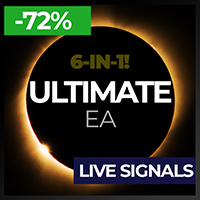Trading utilities for MetaTrader 5
Shopping cart
MetaTrader 5
Top Rated Products MT5
Overview
Telegram Bot EA
This Expert Advisor (EA) is a powerful tool that allows traders to receive Telegram notifications, manage Drawdown alerts, set up charts, and much more, all directly from the MetaTrader 5 platform.
Main features:
- Telegram Notifications: The EA can send trade opening and closing notifications via Telegram, including the ability to send charts of the trades.
- Chart Setup: Traders can select the timeframe and color of the charts that the EA generates and sends.
- Drawdown Alerts: The EA can manage and send alerts based on Drawdown levels, both positive and negative.Daily Reports: The EA can send daily reports to a Telegram channel and it is possible to set the exact time for these reports.
- Custom Messages: Traders can set up and schedule the sending of custom messages, such as market updates or Youtube video links.
- Market Alerts: The EA can send market opening and closing alerts.
The path to enter the address is /Tools/Options/WebResquest
***** EA CONFIGURATION PARAMETERS *****
- Telegram Bot's Token : Here you should enter the Telegram bot token that will be used to send the notifications.
- Telegram Chat ID : Here you should enter the Telegram chat ID where the notifications will be sent.
ORDER OPENING CONFIGURATION
- Enable the sending of a new operation : This value enables or disables the sending of notifications when a new operation is opened.
- Delay between message sending (Seconds) : This is the delay in seconds between sending messages.
- Define the chart in new order : This enumeration defines the type of chart that will be obtained with the notifications. It can be none, a chart with the capture of the currency of the new order, or the main chart.
ORDER CLOSING CONFIGURATION
- Enable the sending of order closure : This value enables or disables the sending of notifications when an operation is closed.
- Enable the sending of the report within the message : This value enables or disables the sending of the report within the message.
- Delay between message sending (Seconds) : This is the delay in seconds between sending messages for closing operations.
- Define the chart in order closure : This is the input value to select the type of chart that will be produced when closing orders.
CURRENCY CHART CONFIGURATION
- Define the width of the chart image to be produced : This value defines the width of the chart image to be produced.
- Define the height of the chart image to be produced : This value defines the height of the chart image to be produced
- Select the time period of the chart (default is M15) : Allows to select the time period of the chart.
- Select the color of the chart (default is LemonChiffon) : Selects the color of the chart.
MAIN CHART CONFIGURATION
- X position of the chart : This value defines the X position of the chart that captures on the screen.
- Y position of the chart : This value defines the Y position of the chart that captures on the screen.
- Select the color of the chart (default is LemonChiffon) : Selects the color of the chart for open operations.
- Enable sending the chart without candles (only background color for EA) : This value enables or disables the sending of the chart without candles, displaying only the background color.
CONFIGURATION LINK AND NAME OF THE MQL5 SIGNAL
- Signal name to display : Name of the signal to display in the message.
- MQL5 link for the signal : Link to the MQL5 signal.
- Enable sending the MQL5 link in new orders : This value enables or disables the sending of the MQL5 link in new orders integrating it into the message.
- Enable sending the MQL5 link in order closure : This value enables or disables the sending of the MQL5 link in the orders that are closed, integrating it into the message.
DRAWDOWN ALERT CONFIGURATION
- Enable negative drawdown alert messages : This value enables or disables the warning of negative drawdown alerts.
- Maximum allowed drawdown percentage for alert : This value is the percentage to activate the alert when it reaches the indicated drawdown value.
- Drawdown percentage for sending a message indicating drawdown has recovered : This value is the percentage to activate the recovery alert when the drawdown reaches the indicated value.
- Enable positive drawdown alert message : This value enables or disables the warning of positive drawdown alerts.
- Positive drawdown percentage for sending a message : This value is the percentage to activate the positive drawdown alert when it reaches the indicated value.
- Time in minutes to reset the sent alerts : This value resets by default every 60 minutes the alert to resend it notifying that it continues in negative or positive.
CONFIGURATION OF PERSONAL MESSAGE SENDINGS
- Enable message sending : This value enables or disables the sending of a customized message.
- Message text [Line break code (%0A)] : Text of the message (add %0A for a line break).
- Youtube link or customized message : Here you can add a link to your EA or if you want there is another line to add more text within the message.
- Time interval for message sending (in minutes) : This value indicates the time in minutes when the message will be sent (By default, it will be sent every 240 minutes if the message is enabled).
- Channel ID for sending (You can insert the same ID) : Here you can put the ID of another channel where the message will be sent in case you are not interested in sending it to the main channel that you configured at the beginning of the configuration.
CONFIGURATION OF DAILY REPORT ON MAIN CHANNEL ID
- Enable daily report sending to the main channel : This value enables or disables the sending of the daily profit or loss report.
- Local hour of the daily report (0-23) : Local computer hour for sending the message.
- Local minute of the daily report (0-59) : Local computer minute for sending the message.
CONFIGURATION OF DAILY REPORT IN ANOTHER CHANNEL ID
- Enable daily report sending to another channel: This value enables or disables the sending of the daily profit or loss report in a second, separate channel with the hour and minute configuration of the previous channel.
- Channel ID for sending (INSERT ID OF ANOTHER CHANNEL): Here you can put the ID of another channel where the message will also be sent.
EXTRA SETTINGS
- Enable market opening and closing alert: This value enables or disables the sending of alert messages for market opening and closing, as well as setting the market opening and closing hours.
- Local market opening hour (0-23): Local computer hour for sending the market opening message.
- Local market opening minute (0-59): Local computer minute for sending the market opening message.
- Local market closing hour (0-23): Local computer hour for sending the market closing message.
- Local market closing minute (0-59): Local computer minute for sending the market closing message.
Each of these points allows customization of how the EA interacts with Telegram and how it handles operations and reports. This allows for detailed control over the notifications and messages that are sent via the Telegram bot.
To see the bot in action and understand its functionality, you can view the signal messages on our MQL5 channel at https://t.me/Livebaga